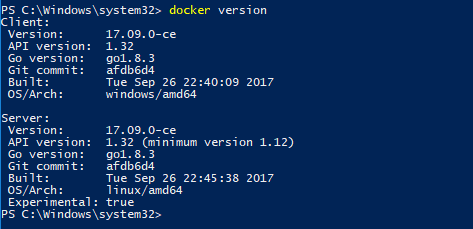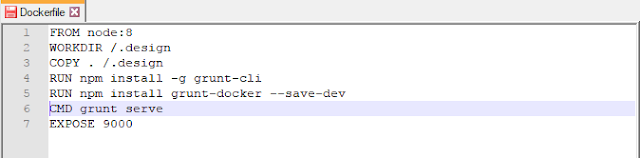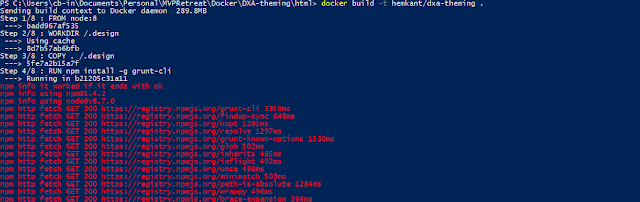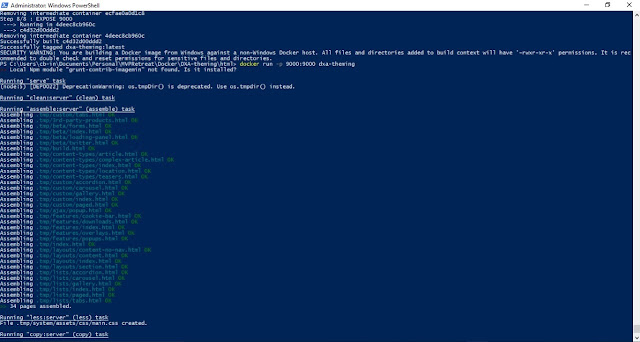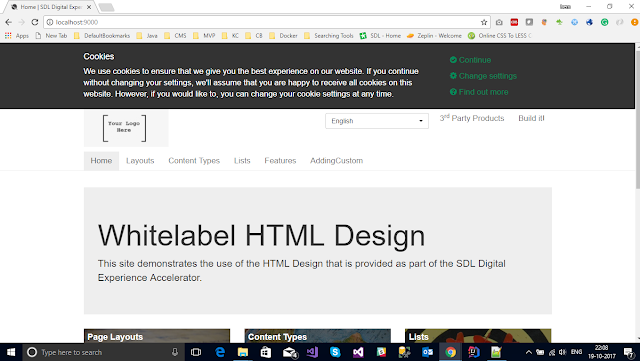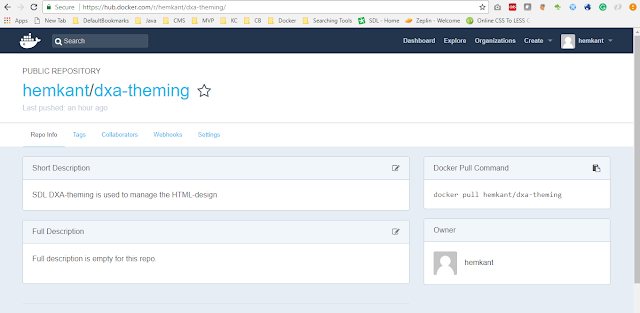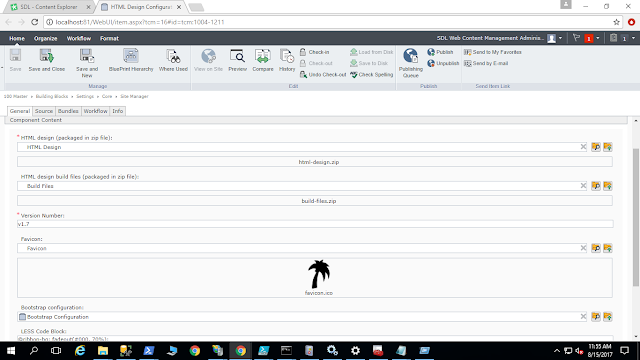The fourth year in a row, Yes SDL Tridion India community has organized fourth SDL Tridion India Summit on 23rd and 24th March 2018.
People from the different regions joined in this event and shared their knowledge, experiences with others.
I also got the opportunity to participate in this event as a speaker and share my experience and process on MVP selection process. I also took this opportunity to share my knowledge with other and presented How we can use Docker to host DXA application. Learn more
Day 2, Nuno started the first session of Day 2 and giving insights about SDL Cloud features
People from the different regions joined in this event and shared their knowledge, experiences with others.
I also got the opportunity to participate in this event as a speaker and share my experience and process on MVP selection process. I also took this opportunity to share my knowledge with other and presented How we can use Docker to host DXA application. Learn more
What is SDL Tridion MVP Award
- Each year SDL Tridion Most Valuable Professional Awards recognize individuals with a passion for sharing their knowledge and expertise.
- You can share your Knowledge by writing Blog Post create videos or help other community members on Tridion StackExchange.
- You can become a most valued professional (MVP) by sharing your passion, knowledge.
- Upload your videos about SDL Tridion.
- Passion is more important.
Process
- The nomination is open in December. To nominate you can send your details should include your blog post, videos URL, and TREX profile at sdl.tridion.mvp@sdl.com
- The selection panel will evaluate each nominee's voluntary contribution to the community over the past 12 months.
- In the end, the MVP team is summarizing the results.
- The MVP Award is usually announced at the Mid of February.
Some useful links related to SDL Tridion MVP Program
Like, As I mentioned I took this opportunity and shared my knowledge about how to run the SDL DXA in the Docker container.
Highlights of this year SDL Tridion India Dev Summit
 |
| Welcome |
Day 1, The first session was about Tridion 9 Roadmap
Kurt introduced Tridion Docs
Followed by Alvin (Go To Market), Pankaj (Upgrade Strategies), and Venu (UDP and Content Mashups)
Followed By
- Rajesh Kumar from SDL shared thoughts on pre-sales demo.
- Kurt started a demo on Tridion Docs
- Sayantan from SDL explained the connectors
- Priyank from Content Bloom gave a live demo of how to use Core Service PowerShell module.
- Raj Kumar from Sapient demonstrated various Tridion caching techniques
- Pankaj presented his second session on UDP
It was a great experience meeting all of you at SDL Tridion India Dev Summit, Hope to see you again next year.