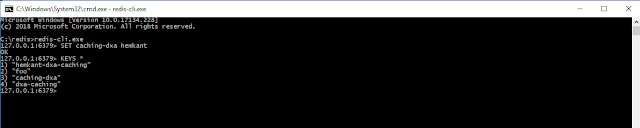When you have a very important and bulk publishing is going on and you want to monitor each state then AWS service is a great way of doing it. Recently, I had this opportunity to implement AWS services to monitor SDL Tridion publishing and Broker Database spike. We need to monitor the publishing state and Broker DB connections limit and for that I used the following AWS services.
All these activity is required and becomes almost mandatory when yon have Huge INFRA to manage.
We just saw how we can monitor SDL Tridion using AWS Service and takes pro-active steps. Configuring the AWS Service is pretty easy.
All these activity is required and becomes almost mandatory when yon have Huge INFRA to manage.
- AWS CloudWatch
- AWS SNS (Simple Notification Service)
- AWS lambda Function
To monitor the publishing I used the AWS Lambda function which is in python and some inline SQL script. Yes, just few lines of code gives you all the info.
This matrix is then used in the dashboard to generate the realtime GRAPH and Similarly, we have script for other publishing state which helps us in monitoring the progress of publishing. These scripts are very helpful when you have thousands of the items in queue and waiting for publishing.
 |
| Published items |
Next, is we need to implement the notification service to send the notification whenever the Broker Database DBconnectin limit reaches the higher side or more than expected so that we can take action pro-actively. To Implement this we used the AWS default Matrix and with the help of AWS SNS we are sending the notification, for notification you can use (EMAIL,SMS,HTTP,Notification etc) depending upon your requirement.
You need to go to the CloudWatch--> Alarm and create a New Alarm. By Default in SQL Server the default DB connection is set to 0 which mean Unlimited, but using AWS CloudWatch you can monitor and can take pro.active steps when its starts increasing.
Next is send the notification if the limit is crossed and for that we can use AWS SNS.
 |
| Configure SNS to send Notification. |
Where SNS is your notification service. We first need to create a Topics and based on Publisher and Subscriber model we can send the notification. Protocol supported by the AWS SNS to subscribe.
Or, you can configure the Auto Scaling of you EC2 instance, we only have notifications service configured but yes, we also have this options as well. It all depends on your requirements.
We just saw how we can monitor SDL Tridion using AWS Service and takes pro-active steps. Configuring the AWS Service is pretty easy.
Happy Coding and Keep Sharing!!!