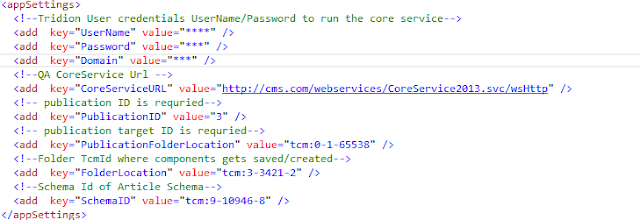In my last couple of blogs we have discussed on how to extend storage capability of SDL WEB 8. Today we are going to create one common solution where we can decide out of the following which one we want to use as a extended storage medium by just updating the configuration file.This will give you the flexability to select the storage medium you wanted to enable.
Storage Extension :-Is the capability of using custom storage medium to store the data.When we publish the data it goes in to the BrokerDB or on FileSystem as per the setting but we can extend this functionality by using storage extension technique.
How we do that :-We need to override methods which published and un-published(create,update and remove) component presentation to the Broker DB and need to update the cd_storage_conf.xml file to inject your custom storage extension code.
- Elastic Search
- MongoDB
- SOLR
- You can also use Custom DB.
Storage Extension :-Is the capability of using custom storage medium to store the data.When we publish the data it goes in to the BrokerDB or on FileSystem as per the setting but we can extend this functionality by using storage extension technique.
How we do that :-We need to override methods which published and un-published(create,update and remove) component presentation to the Broker DB and need to update the cd_storage_conf.xml file to inject your custom storage extension code.
 |
| High-Level GenericStorageExtension Architecture Diagram |
You can download the sample code from here
Happy Coding and Keep Sharing !!!!