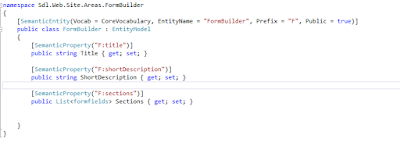The Value of website content
Content is what sets your website apart from the masses.The success of your website is determined primarily by its content .
The key to a successful website is having managed,relevant,clear and keyword-rich content .
Why content is important ?
- It makes your brand an authority
- Quality content delivered on a regular basis makes your brand an authority
- You get to know your customers
- Content ,when delivered through websites,social media allow for feedback.It means you can gauge your customers.
- Generating content improve SEO
- Managed,relevant and keyword-rich content is very important for SEO.
- Content add value
Today we are going to see how we can manage,share our content between multiple CMS. The whole idea here is how we can share the content across multiple CMS.
Let's discuss the diagram
 |
| High-Level Architecture diagram of CmsTalkToCms |
- Point A
- Here I have created a C# console based application which takes inputs from user and forward that request to business connector
- Inputs are like
- Read data from CMS A process it in a manner which is accepted by CMS B.
- Mentioned the type of the data (In case of Tridion schema and for Umbraco parent document type)
- Returns the count and details of the transaction.
- User authentication is done at this level.
- Point B
- Business connector is the core of this architecture.
- It will consume all the input provide by the Client
- Based on that it will first call the source CMS could be point (C) or (D) .
- Here we extract all the items which needs to share.
- Transform the data in a manner which is accepted by the destination CMS
- Once data transformation is done then we will call the destination CMS service which could be point (C) or (D).
- Service will validate the data
- Finally data is pushed to destination CMS.
- Destination service
- Will also validate the data before performing CRUD operation
- Service will check if any item in the list send by the source already exist
- If yes will run update else create new item.
- After all the data is either updated created or rejected the response will be send back to the business connector and business connector share that response with the client Point A.
- Point C
- I have created Custom web service .ASMX
- Using Umbraco.core DLL provided by Umbraco.
- Using this DLL we can perform all the CRUD operations.

Point (C) Content Service used for CRUD operations - Point D
- Tridion core service is used for CRUD operations.
- ISessionAwareCoreService is used to create the core service client.